Bookings ‣ Booking Daytrips ‣ Add customer or pax ‣ Add pax from agent
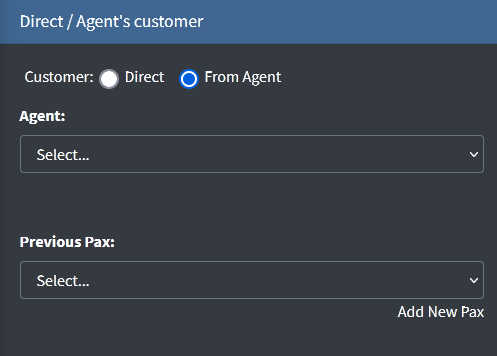
Select the agent and then search in the list for an existing customer or click Add New Pax to create a new one.
If you select an existing pax the booking form will be filled with the details of the last booking recorded in the system.
If you create a new pax the booking form will be blank and you'll have to fill in all details.
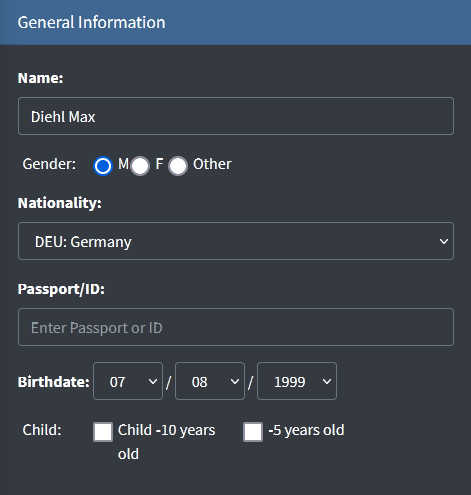
Details come from the customer record and can be updated here.
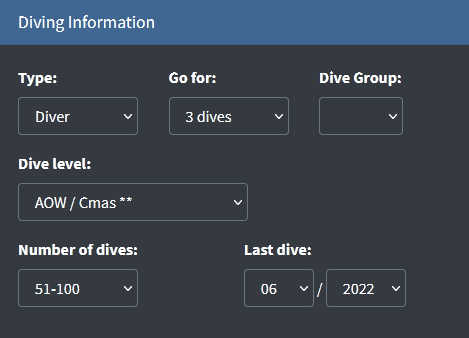
Diving information come from the customer record or from the last booking recorded in the system.
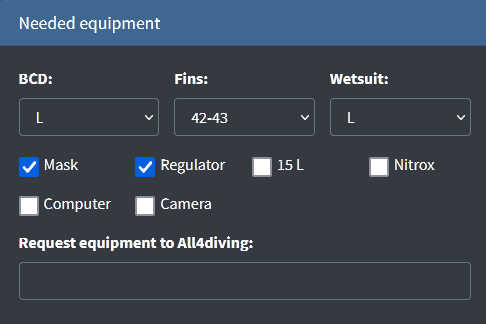
Needed equipment come from the customer record or from the last booking recorded in the system.
Note that if the daytrip is run by a partner you have an available field to enter equipment your partner might serve.
Let's say you are short of large BCD and you would like your partner to provide it. Just enter BCD L in the request equipment
field and this information will be sent by email when sending all bookings requests.
If the customer is non diver, the Diving information will be reduced to:
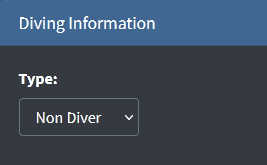
You can change the customer's status from Diver to Non Diver anytime.
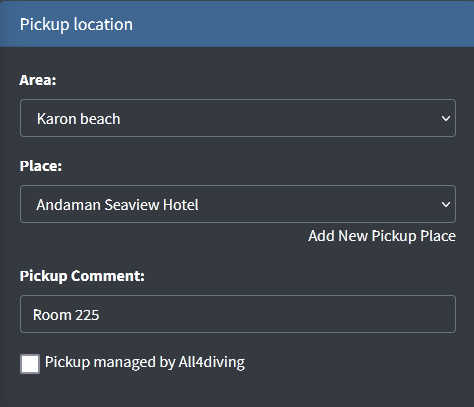
Location come from the customer record or from the last booking recorded in the system. You can change or complete it.
These informations are used to calculate the pickups times and sort the pickups lists.
If the pickup place is not listed click Add New Pickup Place to add one. Refer to Settings ► Places ► Hotels, Resorts... to create a new pickup place.
If this daytrip is run by a partner and you want to let your partner to manage the pickups for this pax, tick the box Pickup managed by. The pickup information will be sent by email to your partner with all bookings requests.
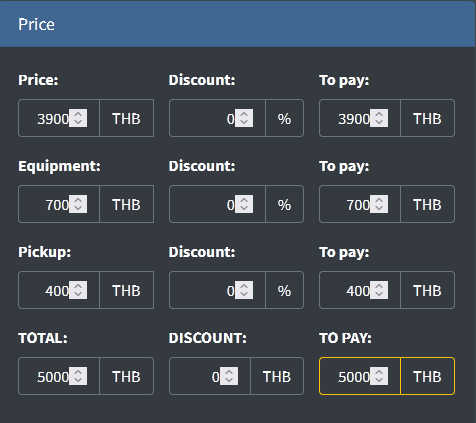
Prices are automatically calculated by the system and you cannot change them. The discounts will be calculated when invoicing the agent.
Click the Save button and the daytrip list will be updated with your booking.
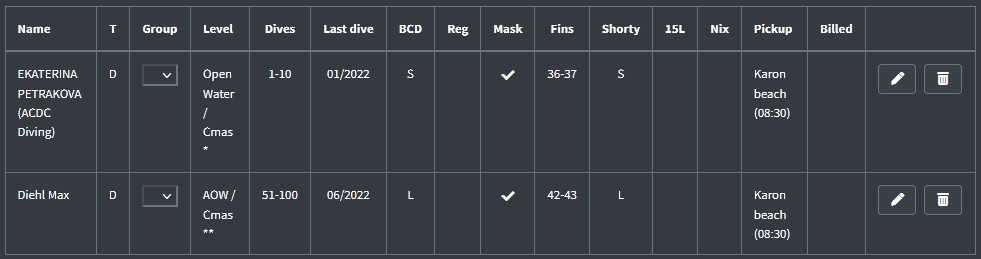
Note than the partner name is shown under the pax name.
You can click the Edit icon to update details or the Trash icon to delete this booking.
The Group will be discussed in the section Booking ► Daytrips ► Dive groups.
